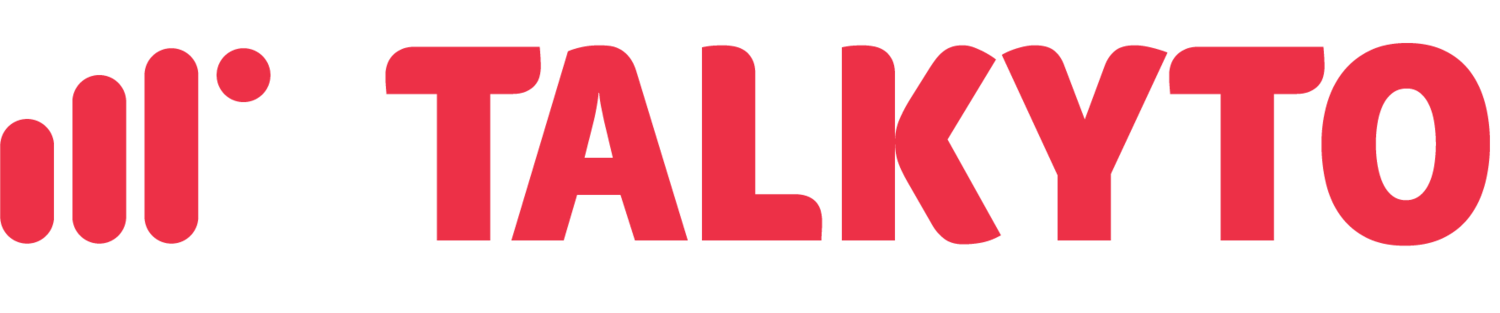Studio workflow integration - Messaging
To receive message:
Go To “Explore Products”
Select product “Studio” and open it
Create Studio Flow if one isn’t already created
Add “Make HTTP Request” Widget
Connect “Incoming Message” from “Trigger” to the dot on the top of the “Make HTTP Request” Widget
Configure the Widget like this:
Widget Name:
Talkyto-message(can be changed)Request Method:
POSTRequest URL:
https://us-central1-twiconnect-257c6.cloudfunctions.net/receiveSmsContent-Type:
Application/JSONRequest Body:
{"To":"{{trigger.message.To}}","From":"{{trigger.message.From}}","AccountSid":"{{trigger.message.AccountSid}}","Body":"{{trigger.message.Body}}"}(if you are using Talkyto Additional Services, also add parameters needed for your additional service, these are only the parameters that Talkyto requires)
Save and Publish
Go To “Phone Numbers” product → “Manage” → “Active Numbers” and select the number you want to configure and configure like this:
Messaging Service:
None(to remove a messaging service, click the link below the dropdown and remove the number)Configure with:
Webhook, TwiML Bin, Function, Studio Flow, Proxy ServiceA message comes in:
Studio FlowFlow:
The Flow you created before